Import Edit RED KOMODO RAW footage in FCP X

This article focuses on the workflow of transferring RED KOMODO 6K camera 6K, 4K and 2K RAW files to FCP X. If you have the intention to edit your KOMODO RAW (.r3d) footage in Final Cut Pro X, just keep reading.
The robust REDCODE RAW file format offers the versatility without burdensome storage requirements and editing on many NLE systems without transcoding to save time. For proxy files or quicker turnaround times than raw files, Apple ProRes can be recorded at 4K and 2K resolutions at rates up to 120 fps (2K). While saving files in a .r3d wrapper which allows for extensive record times but It’s not easy to edit. However, if you intend to work these amzing RAW (.r3d) footage with Final Cut Pro X, you’ll find it a bit painful as many users have reported that they can’t import RED KOMODO 6K camera RAW recordings into FCP X for editing smoothly. What’s the matter? What should we do?
Granted, Apple Final Cut Pro X can handle (usually) 8K/6K/4K files without much problem, but it is extremely hardware intensive especially for a old computer. In addition, as all we know, FCP X’s optimal video format is Apple ProRes, which ensures the maximum editing efficiency and quality when working with all versions of FCP X. That’s to say, to enable RED KOMODO 6K, 5.5K, 4K and 2K RAW files editable with FCP X, you’d better convert RAW video to ProRes 422 or ProRes 4444, which will save you both time and trouble, and all you need is to drag the result videos for prompt editing.
To do the RED RAW to FCP X ProRes codec conversion task, Acrok Video Converter Ultimate for Mac will give you a big hand. It is an powerful combination of RED video converter, editor and player. It offers an optimized FCP X’s preset for easy acess. With it, you can easily transcode RAW to ProRes codec for smmothly editing with Final Cut Pro X with fast speed while retaining its pristine quality. Besides Premiere, this software can also export DNxHD for Avid, ProRes for FCP, AIC for iMovie/FCE and more NLE systems for native editing. Plus, this program also supports some video editing functions. With these function, you can crop the frame size, add watermark, load subtitle, merge several videos into one file, etc. For Windows users, Acrok Video Converter Ultimate is the right choice. Just download it and follow the tutorial below to get the work done.
Free download RED RAW Video Converter
How to convert RED REDCODE RAW files to ProRes codec on Mac?
Step 1: Add RAW footage
Install and launch the RED RAW to FCP X converter and load REDCODE RAW video clips(not matter in 6K, 5.5K, 4K, 2K) to it. You can play the loaded videos via this free media player.

Step 2: Choose output format
Click “Format” pull down list to select Final Cut Pro > Apple ProRes 422 (*.mov) as the best video format for FCP X. Apple ProRes 4444 MOV is the good choice as well.

Step 3: Advanced Profile Settings
In case the default settings do not fit your requirement, you can click “Settings” button and enter “Profile Settings” panel to adjust video size, bit rate, frame rate, sample rate and audio channels. Here personally I recommend you to set the video size as 1920*1080p for better editing on old Mac computer. Of course, if you want to get original 6K and 4K resolution, just keep the video size as original.

Step 4: Edit REDCODE RAW videos
Then you’ll see Trim, Crop, 3D, Effect, Watermark, Subtitles and Audio 7 video editing functions as follows. You can trim your favorite part from the video to convert for more fun.
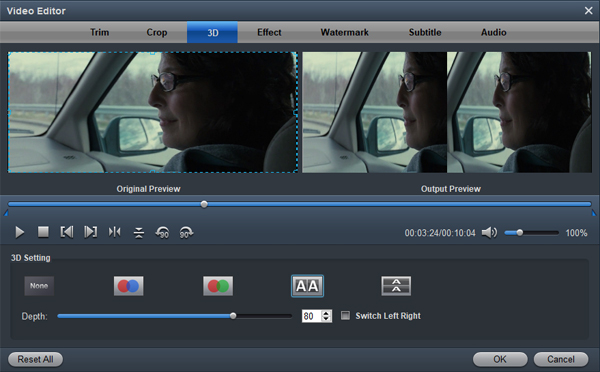
Step 5: Start encoding RAW files on Mac
Click “Convert” button to start transcoding RED REDCODE RAW video to Apple ProRes for importing to Final Cut Pro X. When the conversion task is finished, click “Open” button to get the exported files and then import the converted RAW video files into FCP X to do further editing flawlessly.
convert raw files for fcp x edit raw in fcp x edit red komodo raw in fcp x import raw into fcp x red komodo fcp x




